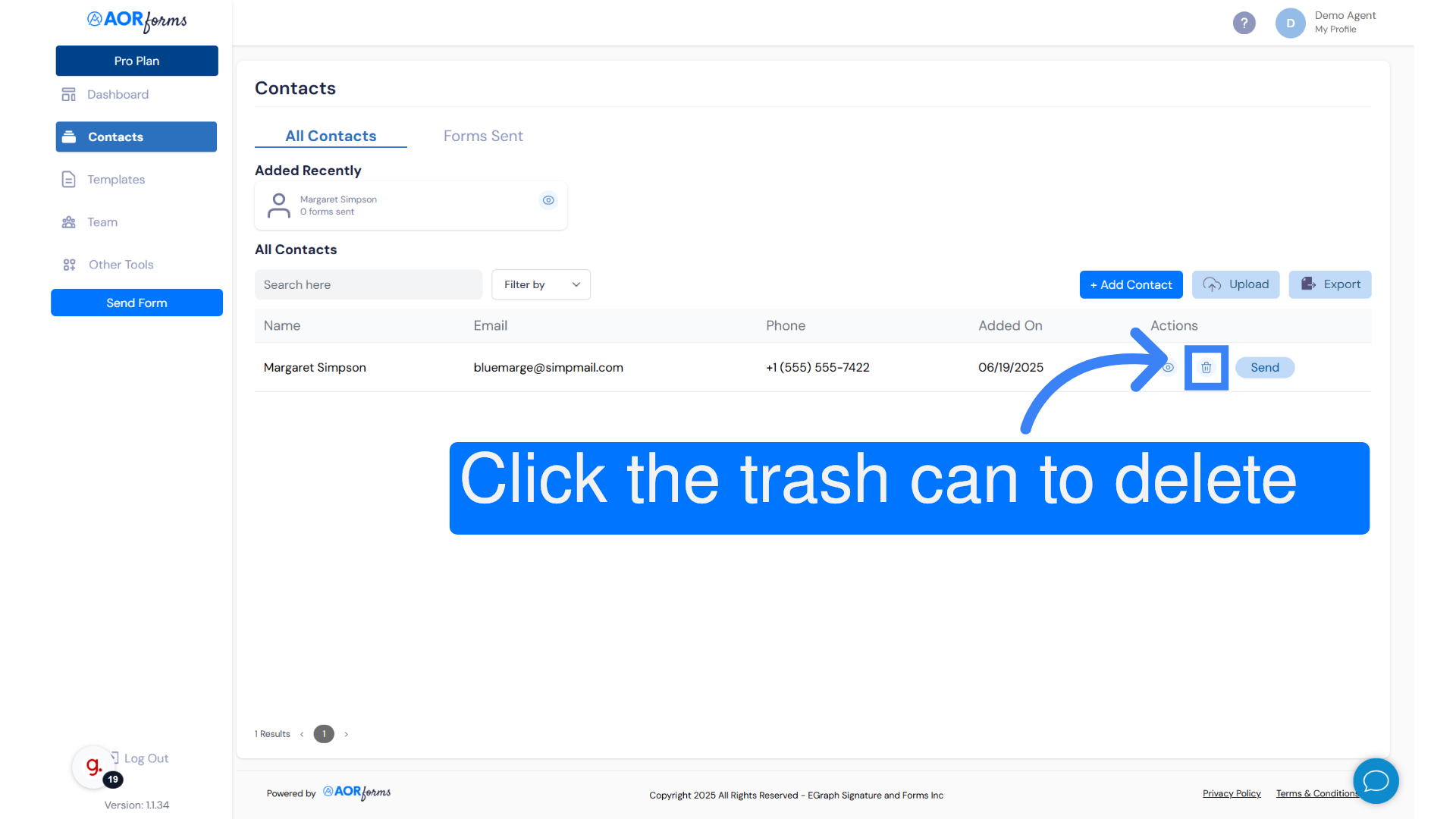Hello, how can we help you better?
Adding a new contact
Written by Cheryl Wakeam
Updated over
4 months ago
This guide will walk you through the process of adding a contact in AORforms.
Go to app.aorforms.com
1. Introduction
From navigating to the contacts section to saving changes, follow the instructions to efficiently input and save contact information.
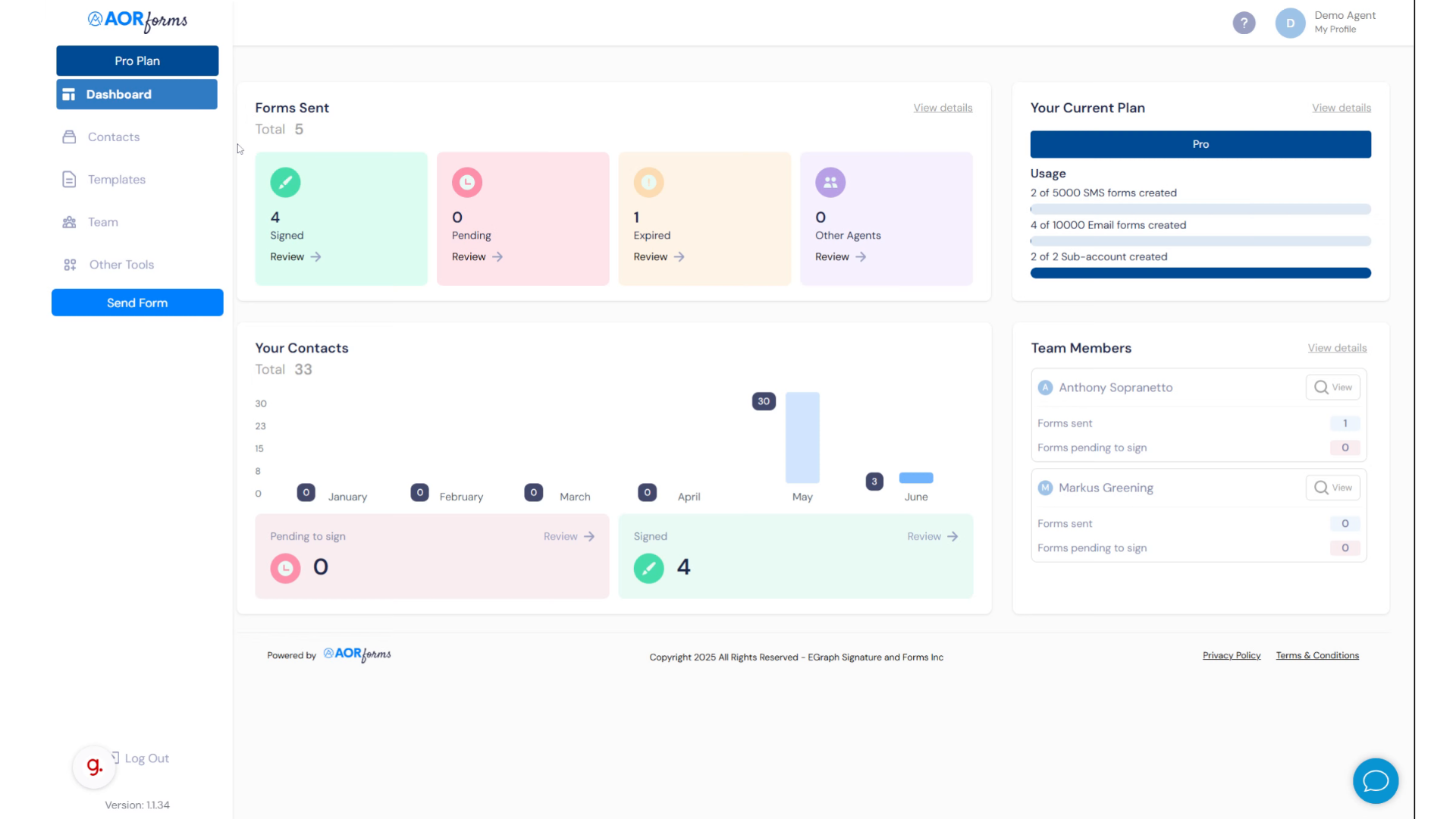
2. Click "Contacts"
Navigate to the "Contacts" section.
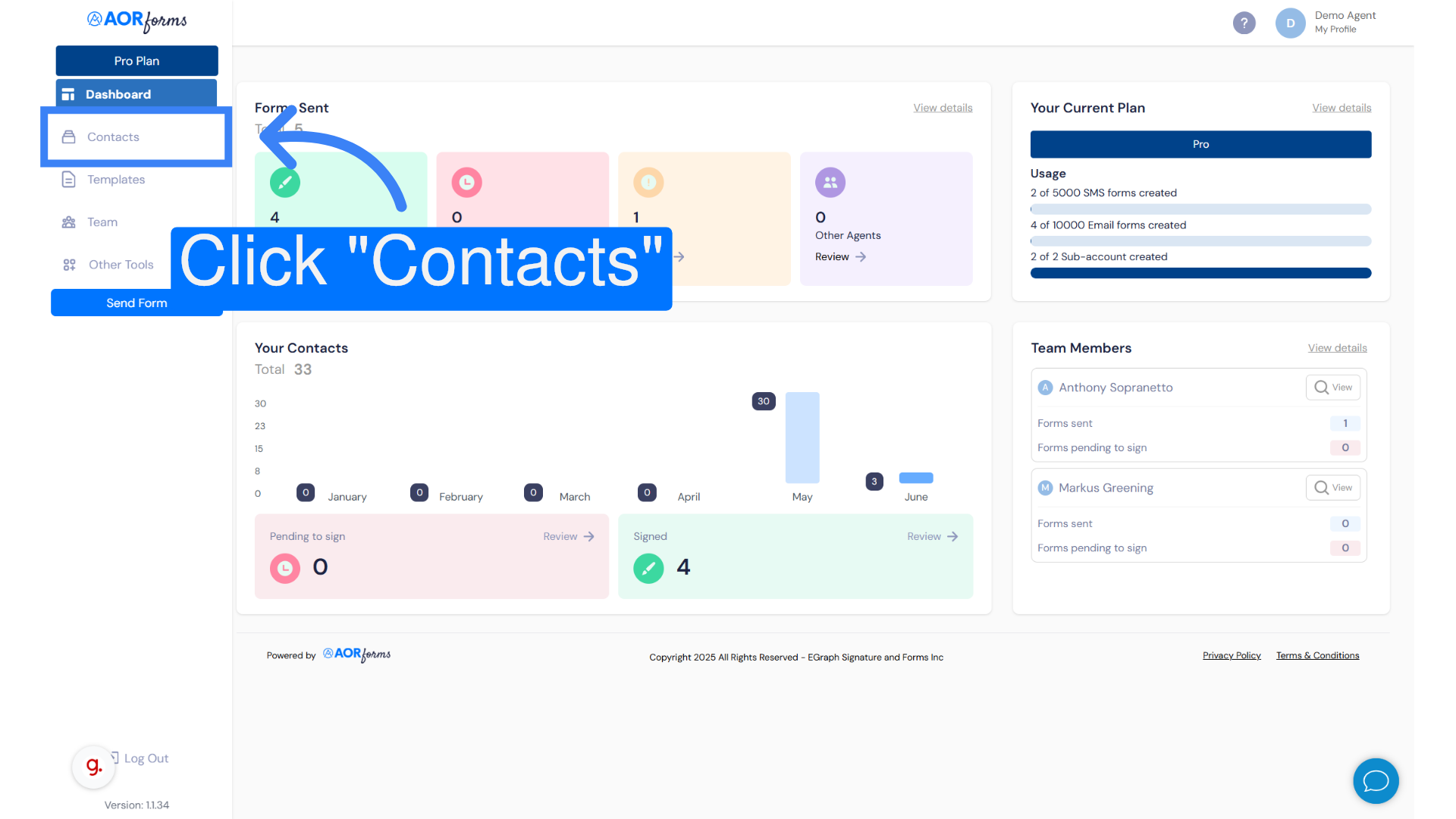
3. Click "+ Add Contact"
Select the option to add a new contact.
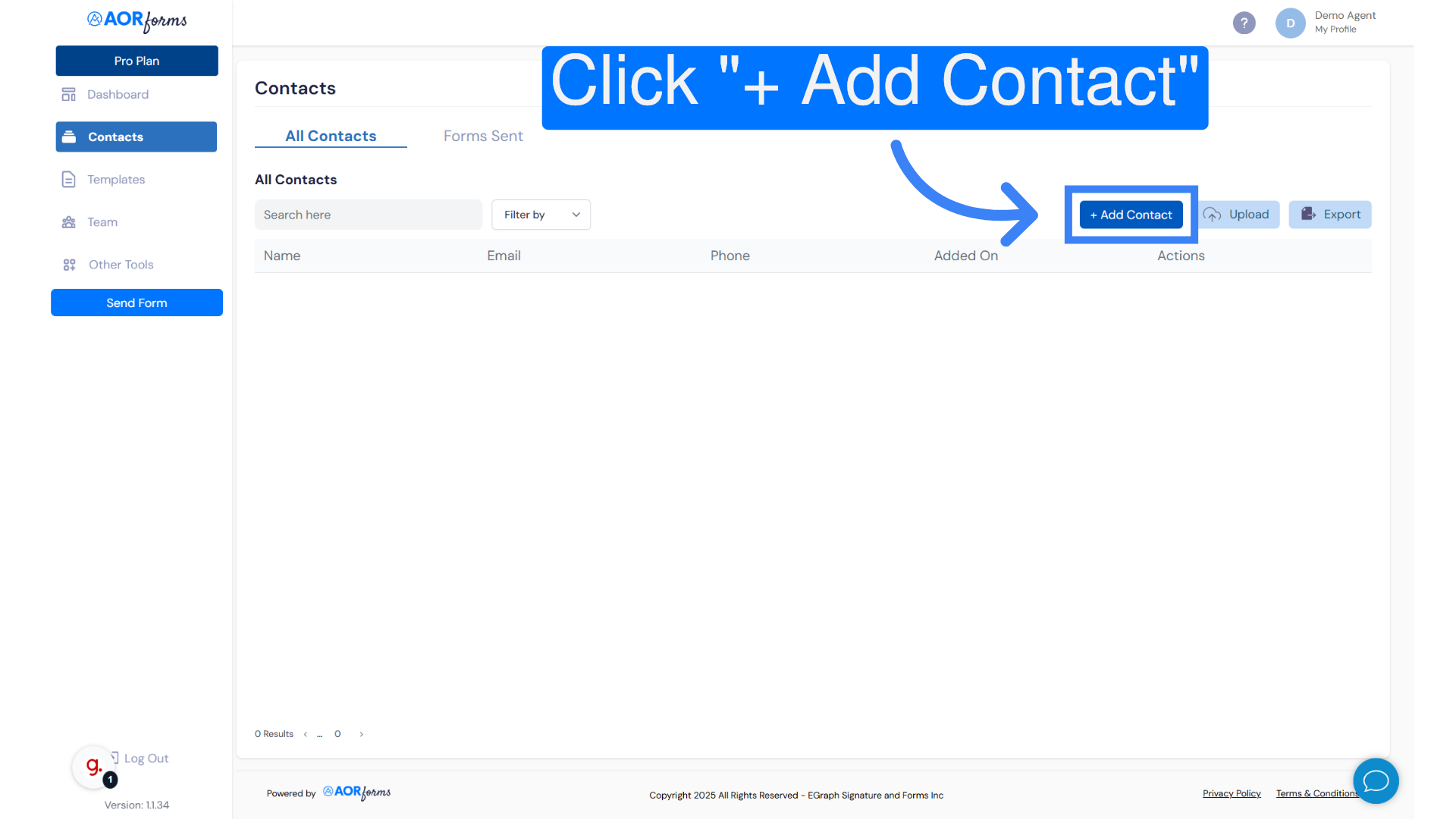
4. Add contact's information
Fill in contact information in the specified fields
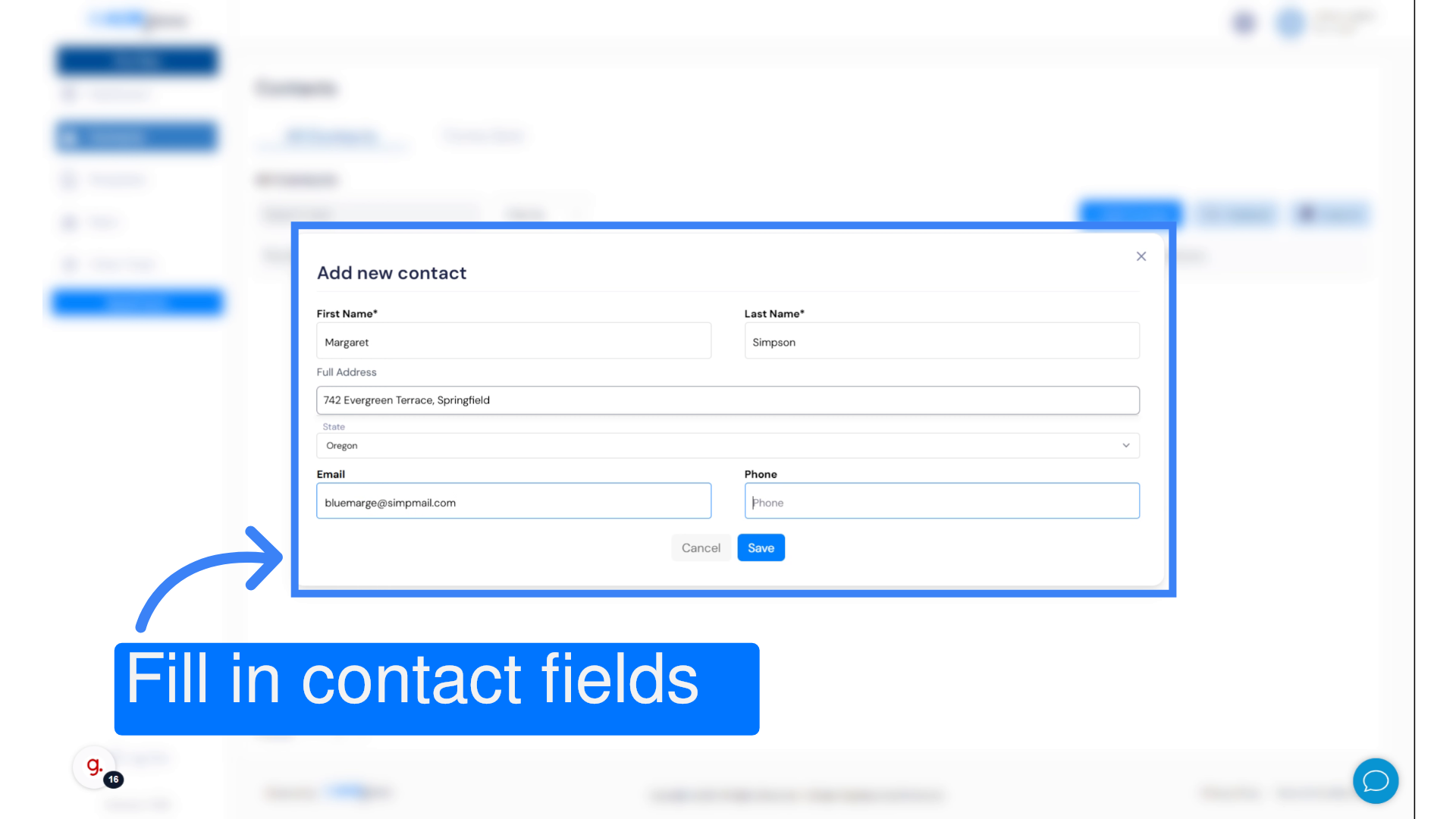
5. Click "Save"
Save the contact information.
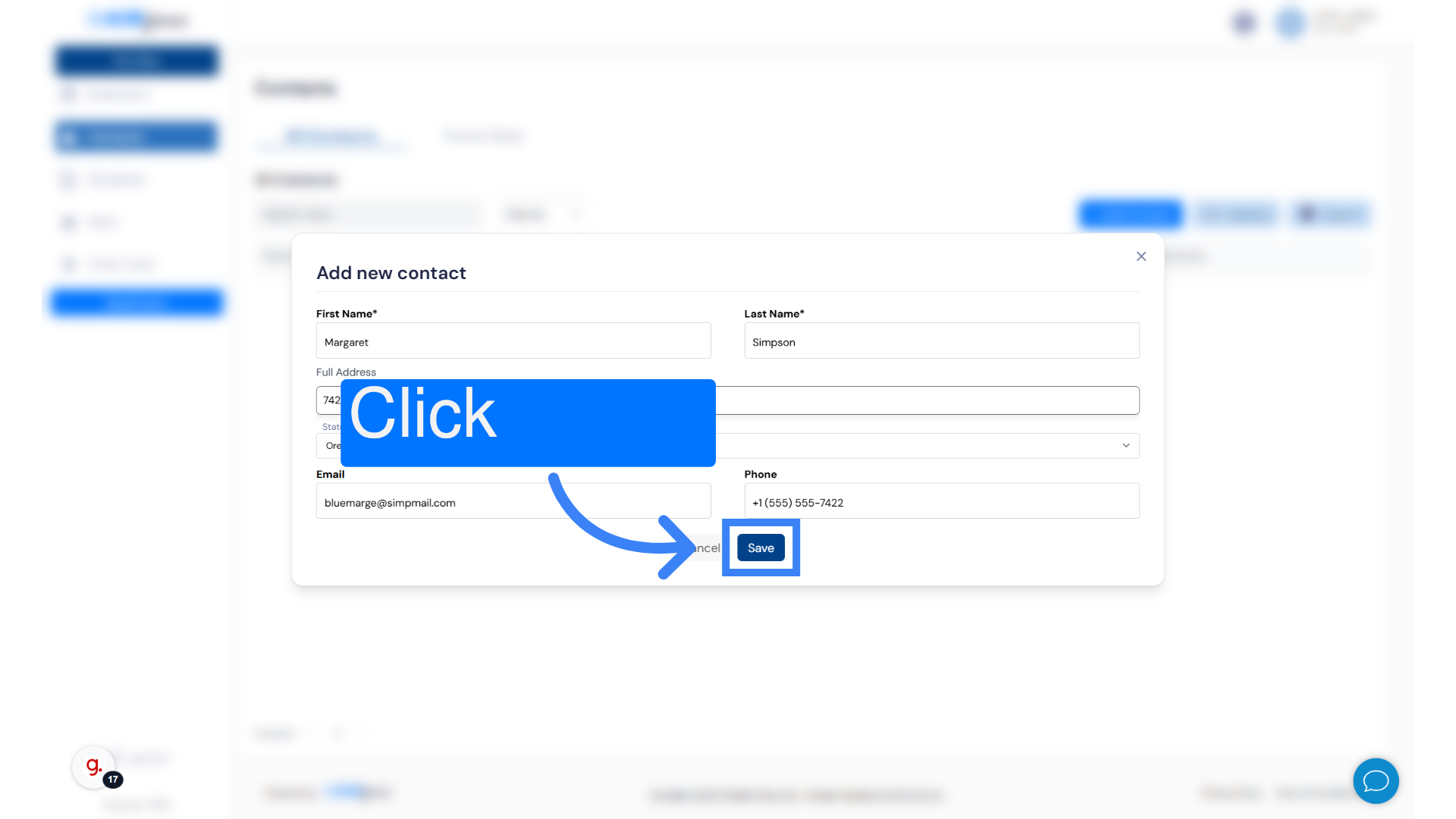
6. View the contact list
Your first contact now appears in the list of All Contacts.
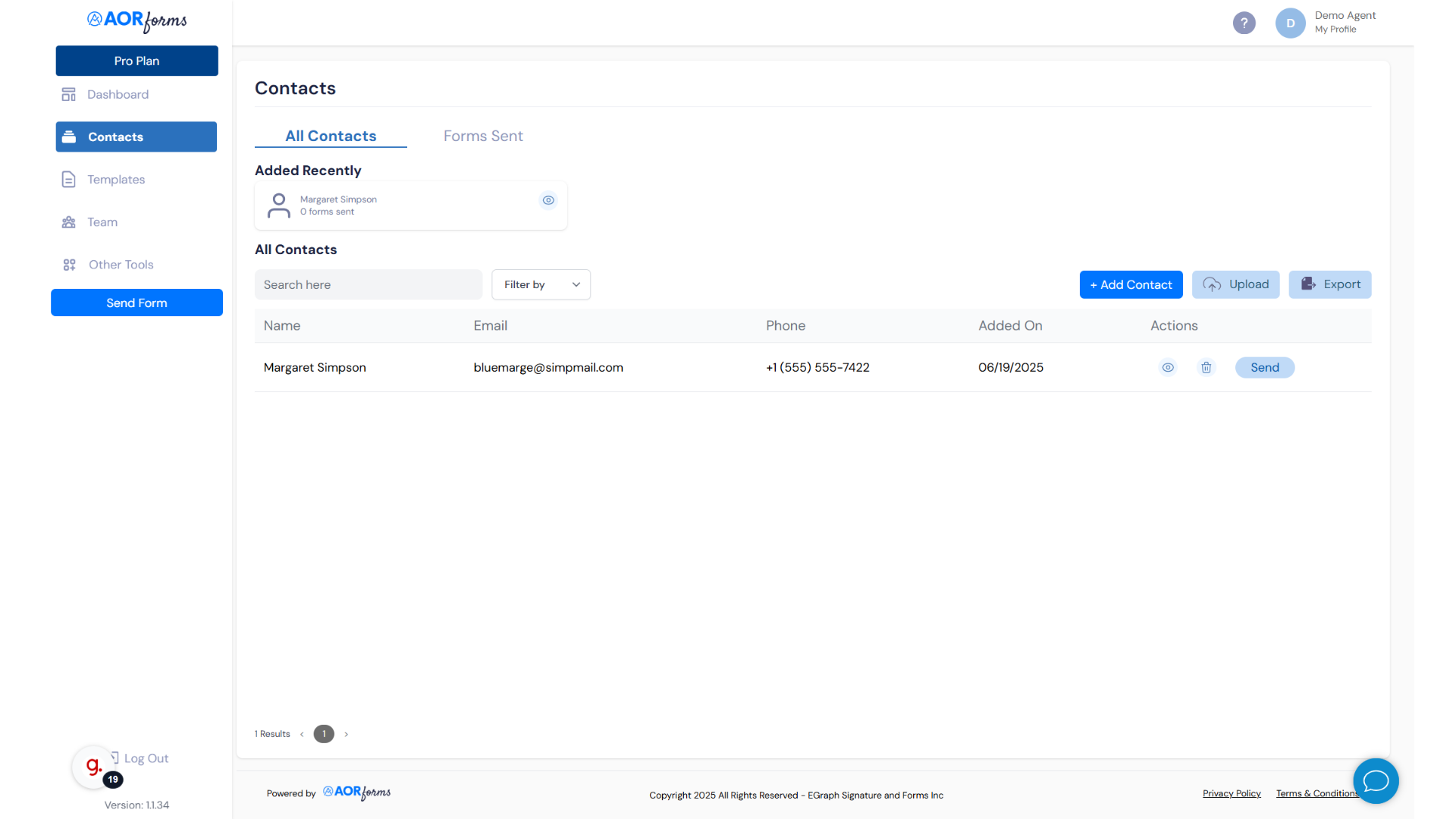
7. View/Edit the contact card
Click the eye icon to view the contact's information
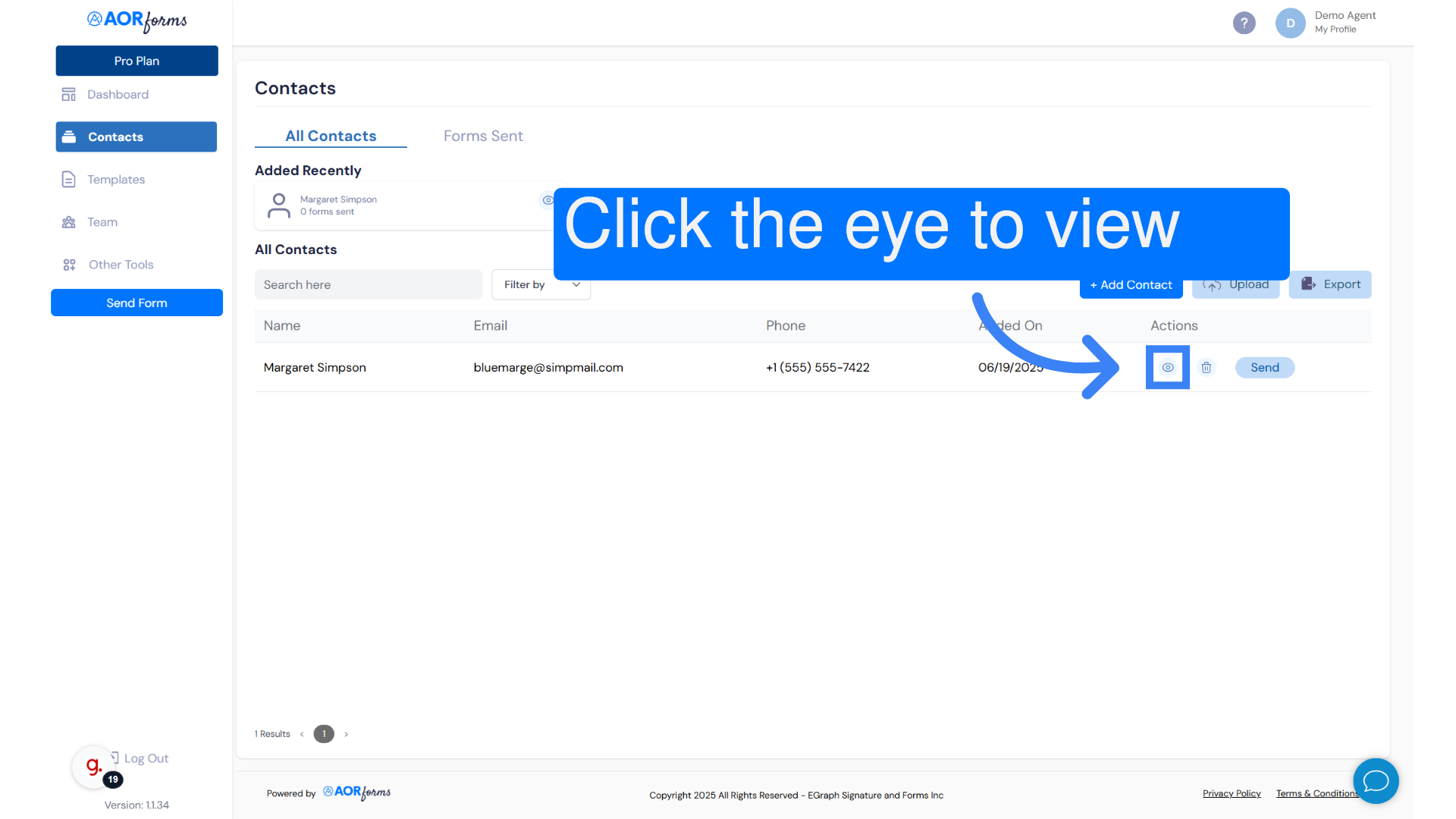
8. Click "Edit Info"
Click Edit Info to change the contact information.
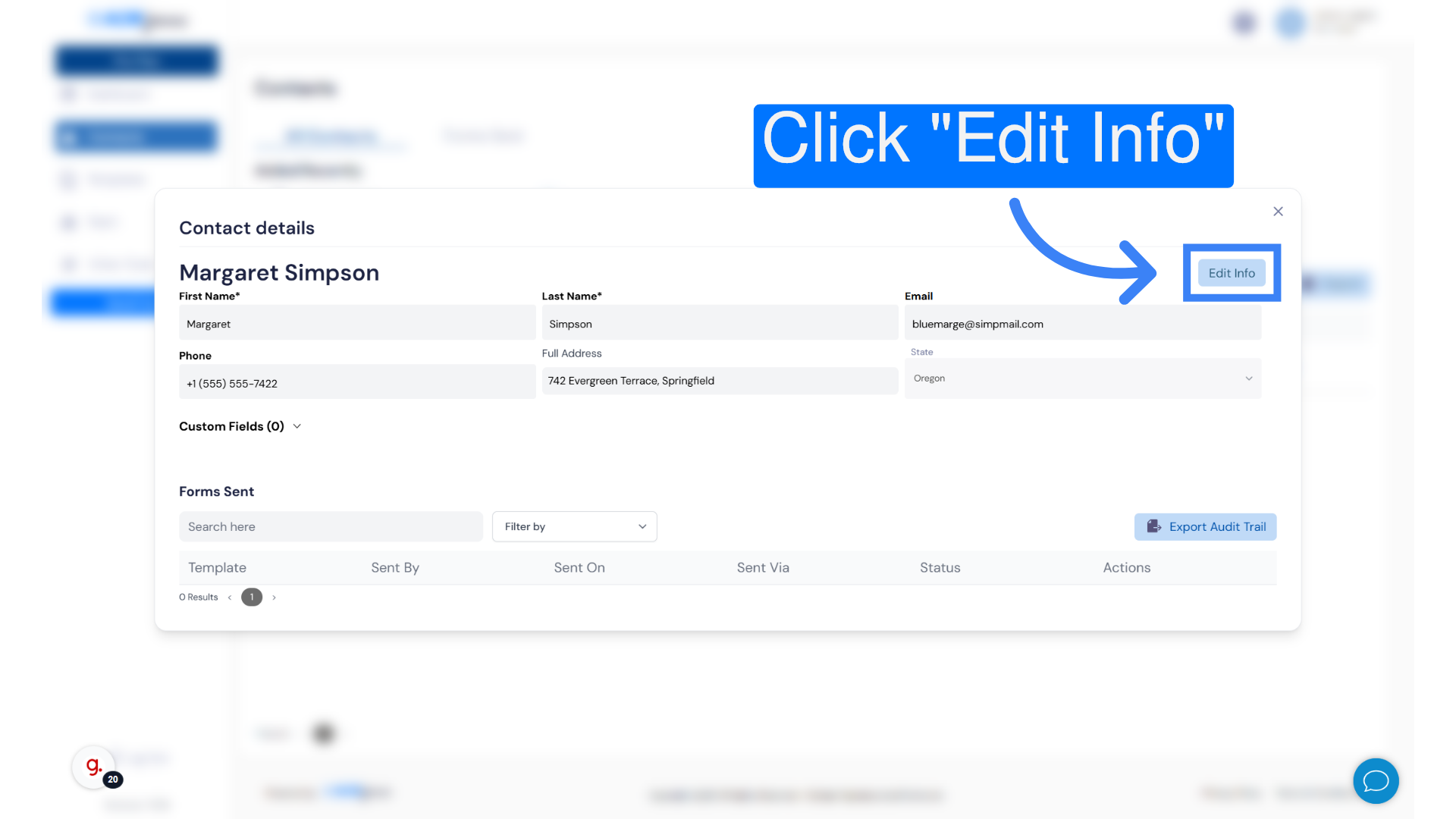
9. Click "Save changes"
If you made any changes to the contact details, click "Save changes". Otherwise use the "X" to close the window.
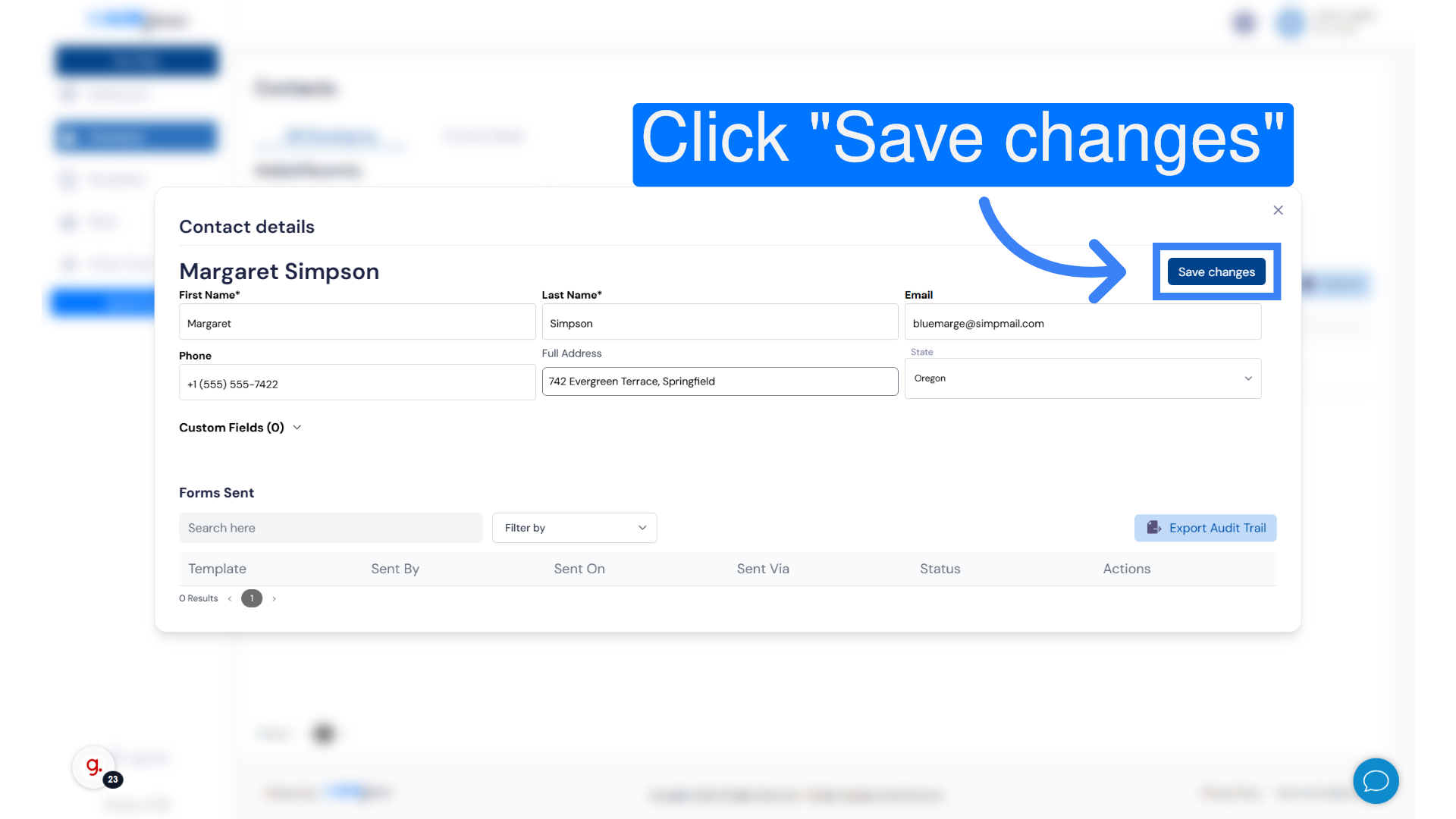
10. View the updated contact list
Any changes you made to the contact details now appear in your list of contacts.
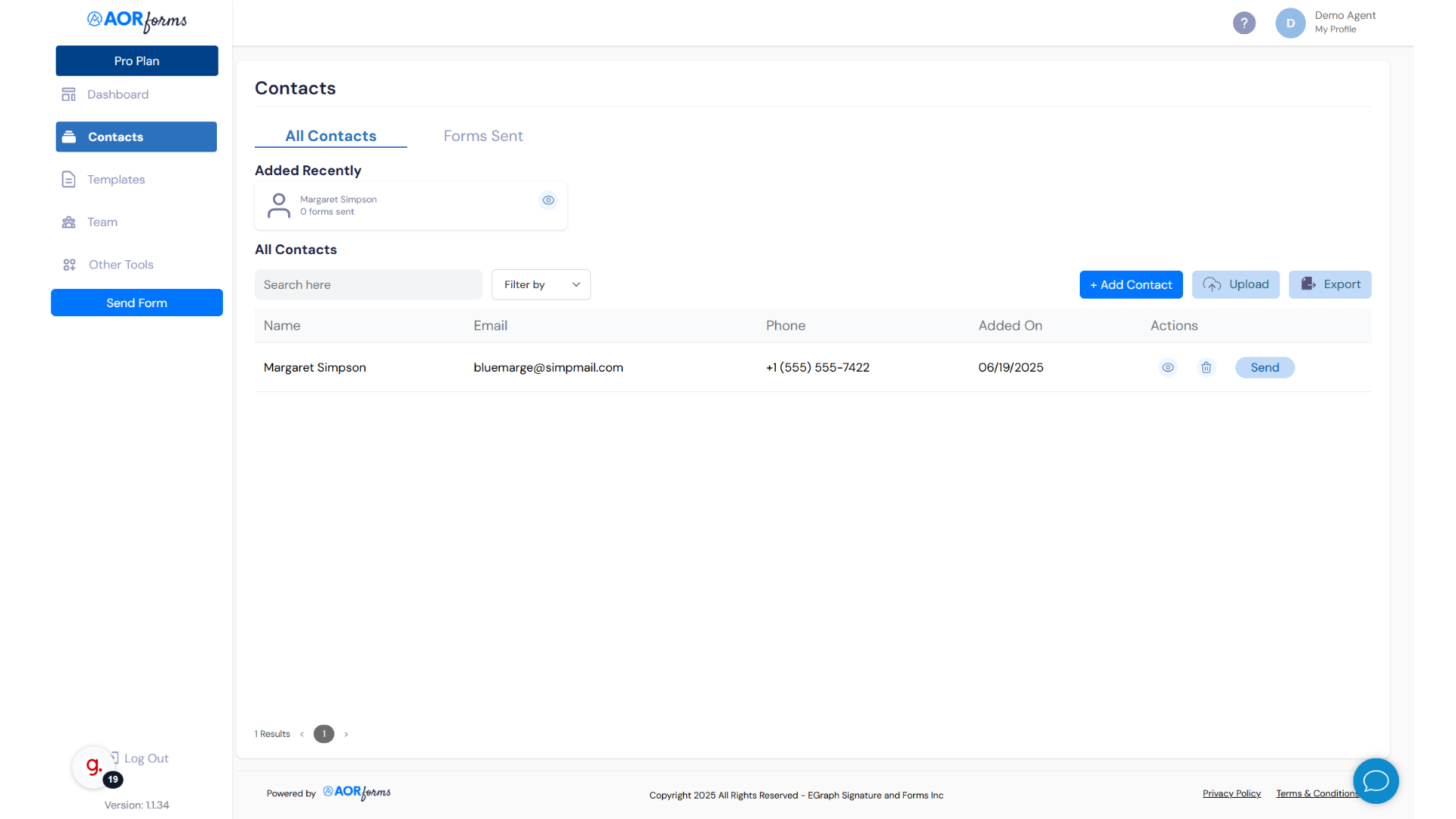
11. Delete Contact
To delete a contact, click on the trash can icon beside the contact's information